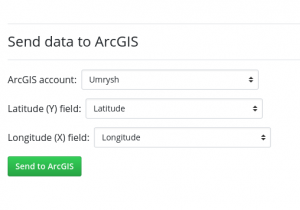Export to ArcGIS: Difference between revisions
No edit summary |
No edit summary |
||
| Line 5: | Line 5: | ||
Once you have created an account you will need to add those credentials into your Golden Retriever account. You can do this by logging into the [https://goldenretrieverapp.com/admin/ Admin] portal and clicking on the menu option titled "ArcGIS settings". If you do not see this menu option then you are not an administrator for any Golden Retriever accounts. | Once you have created an account you will need to add those credentials into your Golden Retriever account. You can do this by logging into the [https://goldenretrieverapp.com/admin/ Admin] portal and clicking on the menu option titled "ArcGIS settings". If you do not see this menu option then you are not an administrator for any Golden Retriever accounts. | ||
[[File:Menu.png| | [[File:Menu.png|center|thumb]] | ||
The next screen will list all of the companies that you are an admin of. Choose the company you would like to change the ArcGIS credentials of from the list and click on the name. You will be shown a | The next screen will list all of the companies that you are an admin of. Choose the company you would like to change the ArcGIS credentials of from the list and click on the name. You will be shown a pop-up where you can enter your username and password. | ||
[[File:ArcGIS credential pop-up.png|thumb| | [[File:ArcGIS credential pop-up.png|thumb|center]] | ||
''Note: Not only are your credentials stored in our secured database but your ArcGIS credentials are also encrypted with a unique key as well.'' | ''Note: Not only are your credentials stored in our secured database but your ArcGIS credentials are also encrypted with a unique key as well.'' | ||
| Line 15: | Line 15: | ||
Now that you have stored your ArcGIS credentials into Golden Retriever anytime you open a dictionary/database that is assigned to your company you will find a new section located below the "Download data" section. | Now that you have stored your ArcGIS credentials into Golden Retriever anytime you open a dictionary/database that is assigned to your company you will find a new section located below the "Download data" section. | ||
[[File:Send to ArcGIS screen.png|thumb| | [[File:Send to ArcGIS screen.png|thumb|center]] | ||
Revision as of 20:10, 20 January 2020
In order to export your collected data to ArcGIS Online you must first sign up for your own ArcGIS account. You can create an account at the following link:
https://www.esri.com/en-us/arcgis/products/create-account
Once you have created an account you will need to add those credentials into your Golden Retriever account. You can do this by logging into the Admin portal and clicking on the menu option titled "ArcGIS settings". If you do not see this menu option then you are not an administrator for any Golden Retriever accounts.
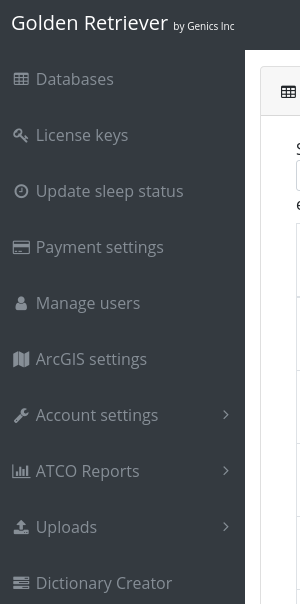
The next screen will list all of the companies that you are an admin of. Choose the company you would like to change the ArcGIS credentials of from the list and click on the name. You will be shown a pop-up where you can enter your username and password.
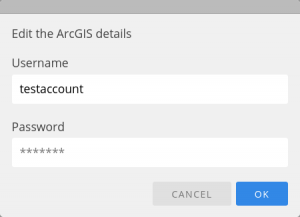
Note: Not only are your credentials stored in our secured database but your ArcGIS credentials are also encrypted with a unique key as well.
Now that you have stored your ArcGIS credentials into Golden Retriever anytime you open a dictionary/database that is assigned to your company you will find a new section located below the "Download data" section.