App Setup
First Time Setup
This page is still under construction and is very incomplete.
Navigating Golden Retriever
The main menu in the Golden Retriever app is in the top-left corner of the screen. All settings and maintenance actions are here.
 |
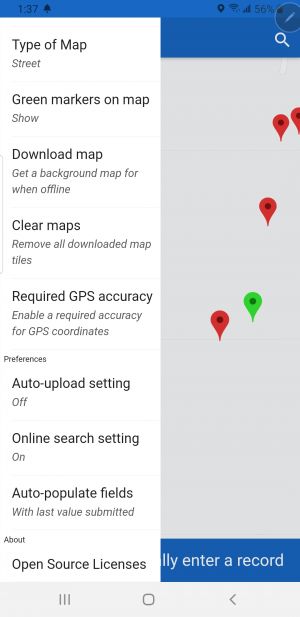 |
First Time Setup
Once you have installed the mobile app from either iOS or Android app stores you will need to scan your activation key to access your account's collection dictionaries.
- In the Change login code menu item scan the activation key obtained from the License Keys menu item in the Admin Portal.
- Set your device name in the Change device name to your full name.
- Select Refresh dictionary list to load all of your account's active collection dictionaries. This will need to be done any time an Administrator makes changes to the collection dictionary. After confirming that you would like to proceed (any unsaved record you may be working on will be discarded) you have the option to update every dictionary on your device or just the one you are currently in. In order to obtain new dictionaries you will need to select All at this point.
- Select the desired collection dictionary from the Change dictionary menu item. Once loaded you will enter a map view centered on your current location (as provided by your device's GPS location).
Mapping Options
Map View
You can turn the map feature on/off in the Mapping menu item.
Map Type
You can toggle between a street map and satellite map in the Type of Map menu item.
Map Markers
When working from a pre-populated map you will see the existing data points in red. As they have been completed they will turn to green. Due to limitations a maximum of markers are drawn on the screen at any given time and priority is given to red, to-do markers. To ensure that no markers are missed it can be helpful to toggle the Green markers on map to the off setting.
Feedback
You can provide feedback to the Golden Retriever development team at any time by selecting 'Send feedback' and providing any comments or suggestions you may have.
