Upload Data: Difference between revisions
From Golden Retriever Wiki
No edit summary |
No edit summary |
||
| Line 1: | Line 1: | ||
<strong>NOTE: This module is deactivated by default due to its potential for permanent damage to your data. Please contact us at ''info@goldenretrieverapp.com'' if you would like to discuss activating this module for your account or any of your users.</strong> | <strong>NOTE: This module is deactivated by default due to its potential for permanent damage to your data. Please contact us at ''info@goldenretrieverapp.com'' if you would like to discuss activating this module for your account or any of your users.</strong> | ||
[[File:Uploads.png|thumb|none]] | |||
For large amounts of data it is sometimes advantageous to download your data for editing in a spreadsheet program (on a computer) and then uploading the edited records into the database. The Uploads→Database Modifications option allows you to upload changes to your database. | For large amounts of data it is sometimes advantageous to download your data for editing in a spreadsheet program (on a computer) and then uploading the edited records into the database. The Uploads→Database Modifications option allows you to upload changes to your database. | ||
''This module can seriously mess up your data. You take on all risk by utilizing this module. The Golden Retriever team will not be responsible if the data you upload detrimentally effects your users. However, the Golden Retriever team will assist you in anyway we can if something should go wrong. We advise you to download a copy of all data in the selected database prior to making any changes with this module.'' See [https://wiki.goldenretrieverapp.com/index.php?title=Data_Management#Downloading_Records_in_CSV_File Downloading Records in CSV File] for directions. | ''This module can seriously mess up your data. You take on all risk by utilizing this module. The Golden Retriever team will not be responsible if the data you upload detrimentally effects your users. However, the Golden Retriever team will assist you in anyway we can if something should go wrong. We advise you to download a copy of all data in the selected database prior to making any changes with this module.'' See [https://wiki.goldenretrieverapp.com/index.php?title=Data_Management#Downloading_Records_in_CSV_File Downloading Records in CSV File] for directions. | ||
<strong>Steps</strong> | <strong>Steps</strong> | ||
#From the '''Admin Portal''' download and backup a copy of your database on your computer. | #From the '''Admin Portal''' download and backup a copy of your database on your computer. | ||
#Open the <code>.csv</code> file in your spreadsheet program (LibreOffice, MS Office, etc.). | #Open the <code>.csv</code> file in your spreadsheet program (LibreOffice, MS Office, etc.). | ||
#Delete the ''Date'' column as Excel will change the date format (which will cause data loss and break functionality in the Admin Portal). | #Delete the ''Date'' column as Excel will change the date format (which will cause data loss and break functionality in the Admin Portal). | ||
Revision as of 18:05, 17 April 2020
NOTE: This module is deactivated by default due to its potential for permanent damage to your data. Please contact us at info@goldenretrieverapp.com if you would like to discuss activating this module for your account or any of your users.
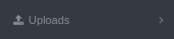
For large amounts of data it is sometimes advantageous to download your data for editing in a spreadsheet program (on a computer) and then uploading the edited records into the database. The Uploads→Database Modifications option allows you to upload changes to your database.
This module can seriously mess up your data. You take on all risk by utilizing this module. The Golden Retriever team will not be responsible if the data you upload detrimentally effects your users. However, the Golden Retriever team will assist you in anyway we can if something should go wrong. We advise you to download a copy of all data in the selected database prior to making any changes with this module. See Downloading Records in CSV File for directions.
Steps
- From the Admin Portal download and backup a copy of your database on your computer.
- Open the
.csvfile in your spreadsheet program (LibreOffice, MS Office, etc.). - Delete the Date column as Excel will change the date format (which will cause data loss and break functionality in the Admin Portal).
- Delete all columns which you do not wish to update with the exception of the RecordNo column. Without the RecordNo column all rows will be inserted into the database as new records.
- Review your data and make necessary changes.
- Save file in a
.csvformat with an easy to remember file name - Back in the Admin Portal select Database Modifications.
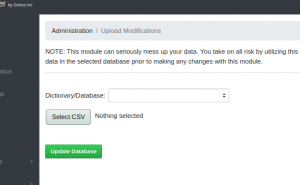
- Select the database to upload to .
- Select the modified
.csvfile.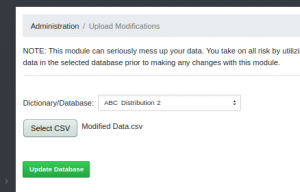
- Click
Update Databaseto upload your changes.
As mentioned above in step 4, it is also possible to insert new records into your database. To do this simply ensure that the record number field is empty.
NOTE: This module can seriously mess up your data. You take on all risk by utilizing this module. The Golden Retriever team will not be responsible if the data you upload detrimentally effects your users. However, the Golden Retriever team will assist you in anyway we can if something should go wrong. We advise you to download a copy of all data in the selected database prior to making any changes with this module.'
