License Keys: Difference between revisions
Created page with "=== License Keys === The License Key page allows account administrators to purchase, cancel and unassign the mobile app license (activation) codes. These keys give the mobile..." |
|||
| (4 intermediate revisions by 2 users not shown) | |||
| Line 1: | Line 1: | ||
[[Main_Page|Main Page]] | |||
=== License Keys === | === License Keys === | ||
The License Key page allows account administrators to purchase, cancel and unassign the mobile app license (activation) codes. These keys give the mobile app users access to your account. | The License Key page allows account administrators to purchase, cancel and unassign the mobile app license (activation) codes. These keys give the mobile app users access to your account. | ||
[[File: | [[File:New License Keys.png|center]] | ||
Purchase New Licence | ===== Purchase New Licence Key ===== | ||
[[File:New License Key.png|none|thumb | To purchase new license keys enter the number of new keys required and click <code>Purchase Keys</code> located at the bottom of the License Keys screen. | ||
[[File:New License Key.png|none|thumb]] | |||
<br> | <br> | ||
===== Activate Mobile Device ===== | |||
Once the new license key has been purchased you may either enter the license key code manually (copy/paste) | Once the new license key has been purchased you may either enter the license key code manually (copy/paste) | ||
<blockquote>CDoM21cL6Wc7VXljbzygRlmydusUv8MXk-JD1MxXH04CwFLyej5VuHtybBswjdst</blockquote><br> | <blockquote>CDoM21cL6Wc7VXljbzygRlmydusUv8MXk-JD1MxXH04CwFLyej5VuHtybBswjdst</blockquote><br> | ||
| Line 17: | Line 19: | ||
[[File:PublicDemoQR.png|thumb|none]] | [[File:PublicDemoQR.png|thumb|none]] | ||
Once the code has been entered into the mobile app all dictionaries will be visible. <br> | Once the code has been entered into the mobile app all dictionaries will be visible. <br> | ||
*It is advantageous for license key management to have all app users enter their full names into the Change Device Name in the app menu | *It is advantageous for license key management to have all app users enter their full names into the <code>Change Device Name</code> in the app menu | ||
<br> | <br> | ||
===== Change License Key to a New Device ===== | |||
Occasionally it becomes necessary to change your mobile device. First navigate to the License Keys screen. Click on the | Occasionally it becomes necessary to change your mobile device. First navigate to the License Keys screen. Click on the <code>Deactivate</code> link for the license key to move. The screen will refresh and the key can now be entered into the new mobile device as shown in the step above. | ||
<br> | <br> | ||
===== Remove License Keys ===== | |||
If a license key is no longer required first deactivate it by clicking on the | If a license key is no longer required first deactivate it by clicking on the <code>Deactivate</code> link. Once the page refreshes click on the <code>Do Not Renew</code> link to remove it from your next monthly invoice. | ||
If you would like the key removed immediately (so that the original user can not continue to use it for the remainder of the month) click the <code>Delete now</code> link that is shown. The key is now invalid on any device. | |||
<br> | <br> | ||
Latest revision as of 20:21, 23 August 2021
License Keys
The License Key page allows account administrators to purchase, cancel and unassign the mobile app license (activation) codes. These keys give the mobile app users access to your account.
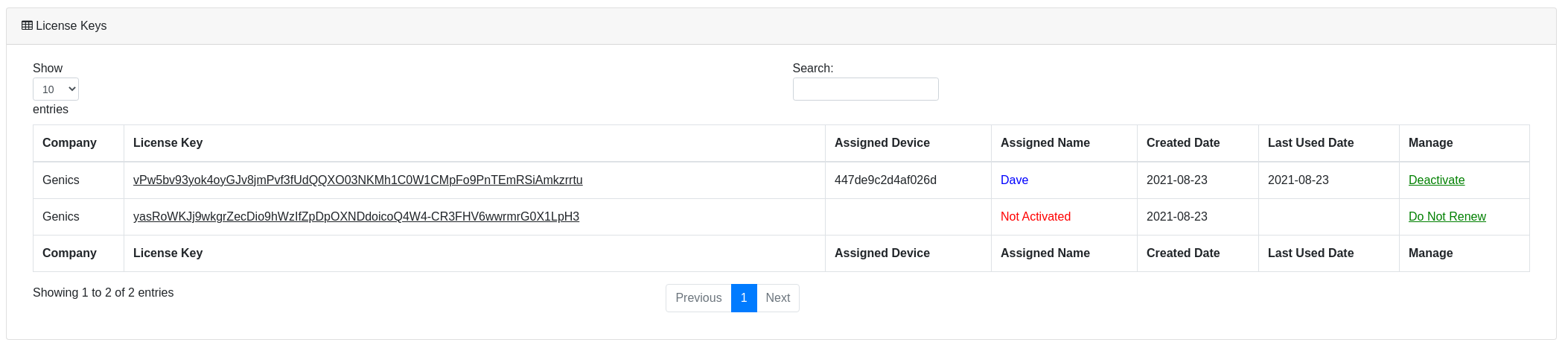
Purchase New Licence Key
To purchase new license keys enter the number of new keys required and click Purchase Keys located at the bottom of the License Keys screen.
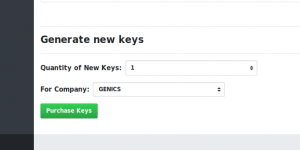
Activate Mobile Device
Once the new license key has been purchased you may either enter the license key code manually (copy/paste)
CDoM21cL6Wc7VXljbzygRlmydusUv8MXk-JD1MxXH04CwFLyej5VuHtybBswjdst
or by scanning the QR code (found by clicking on the license key code).
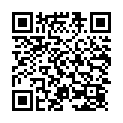
Once the code has been entered into the mobile app all dictionaries will be visible.
*It is advantageous for license key management to have all app users enter their full names into the Change Device Name in the app menu
Change License Key to a New Device
Occasionally it becomes necessary to change your mobile device. First navigate to the License Keys screen. Click on the Deactivate link for the license key to move. The screen will refresh and the key can now be entered into the new mobile device as shown in the step above.
Remove License Keys
If a license key is no longer required first deactivate it by clicking on the Deactivate link. Once the page refreshes click on the Do Not Renew link to remove it from your next monthly invoice.
If you would like the key removed immediately (so that the original user can not continue to use it for the remainder of the month) click the Delete now link that is shown. The key is now invalid on any device.
