Manage Users: Difference between revisions
Created page with "=== User Management === To view your current list of users click on Manage Users located in the main menu on the left. From here you can add users and edit current users’ pr..." |
No edit summary |
||
| (One intermediate revision by the same user not shown) | |||
| Line 1: | Line 1: | ||
[[Main_Page|Main Page]] | |||
__FORCETOC__ | |||
=== User Management === | === User Management === | ||
To view your current list of users click on Manage Users located in the main menu on the left. From here you can add users and edit current users’ profiles. | To view your current list of users click on Manage Users located in the main menu on the left. From here you can add users and edit current users’ profiles. | ||
<br> | |||
===== Add User ===== | ===== Add User ===== | ||
Once on the Users screen click on the green Add User button near the top of the screen. | Once on the Users screen click on the green Add User button near the top of the screen. | ||
| Line 11: | Line 13: | ||
* '''Admin''' accounts have full account access and can create/delete/manage users, create/edit/delete dictionaries, add/remove license keys as well as update credit card payment details. | * '''Admin''' accounts have full account access and can create/delete/manage users, create/edit/delete dictionaries, add/remove license keys as well as update credit card payment details. | ||
Once you click Create User an email and random password will be sent to them. | Once you click Create User an email and random password will be sent to them. | ||
<br> | |||
===== Edit User Access ===== | ===== Edit User Access ===== | ||
Admin accounts have full access to all dictionaries but by default a regular user account has no access to any current or new dictionary. To edit user access for existing users click on their name. | Admin accounts have full access to all dictionaries but by default a regular user account has no access to any current or new dictionary. To edit user access for existing users click on their name. | ||
Latest revision as of 21:09, 17 June 2020
User Management
To view your current list of users click on Manage Users located in the main menu on the left. From here you can add users and edit current users’ profiles.
Add User
Once on the Users screen click on the green Add User button near the top of the screen.
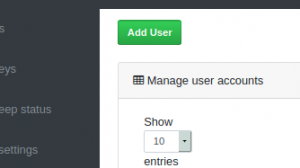
Fill out their name and email and set them as either a regular user or an admin.
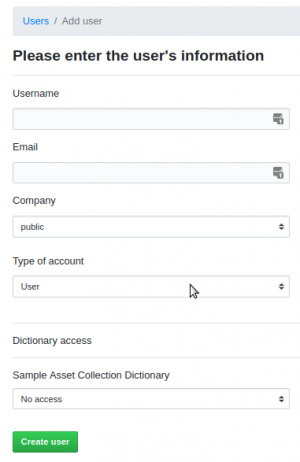
- Users have access to the dictionaries as determined by Admins.
- Admin accounts have full account access and can create/delete/manage users, create/edit/delete dictionaries, add/remove license keys as well as update credit card payment details.
Once you click Create User an email and random password will be sent to them.
Edit User Access
Admin accounts have full access to all dictionaries but by default a regular user account has no access to any current or new dictionary. To edit user access for existing users click on their name. Here you can change their Admin/User status as well as individual dictionary access.
To edit a user’s access for individual dictionaries click on the scroll button for that dictionary
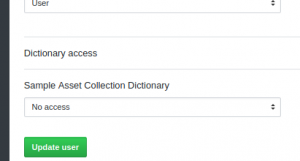
- No Access – Dictionary will not show for them in user’s dictionary list
- Read Only – User will be able to view and download all data in the dictionary
- Read/Write – User will be able to view, download and edit all data in the dictionary
**Note - Access to any future dictionaries must also be managed here in order for any non-admin users to see them.
